Regex and Find-and-Replace with Atom¶
This is meant to be a short tutorial on how to enable searching by regex in Atom. There’s nothing hard about it, you only need to be aware of what checkbox to check. Here’s the relevant screenshot:
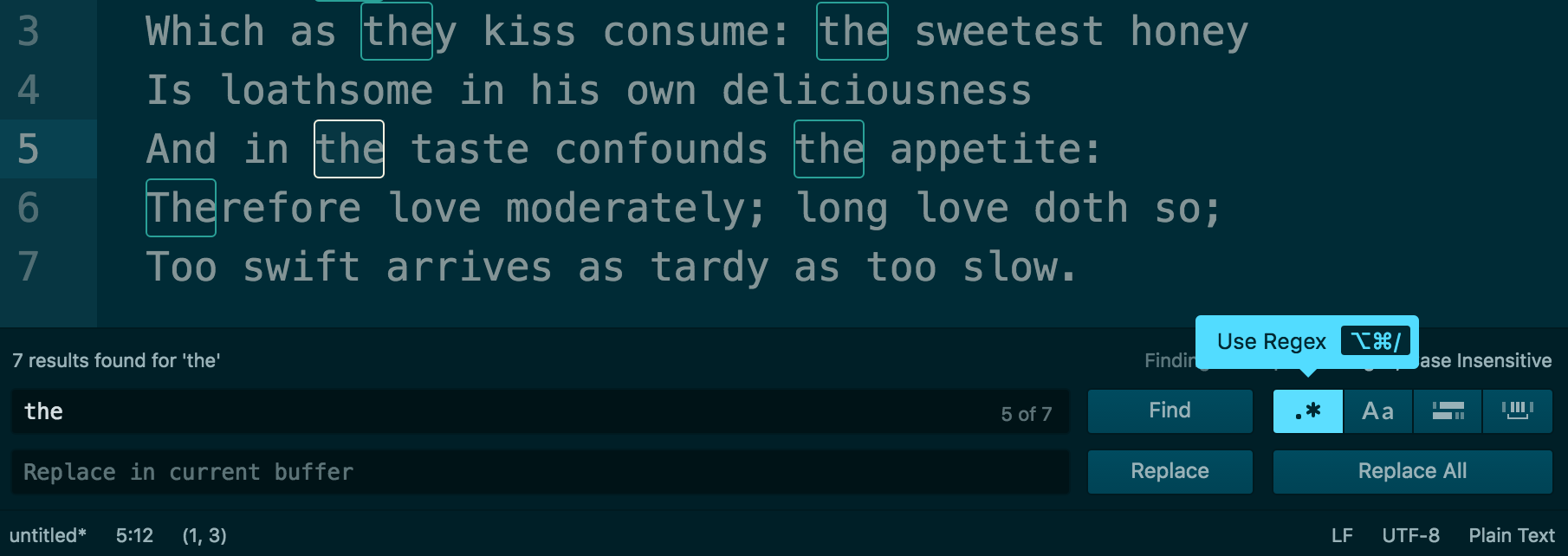
Keep reading if you need more details.
Find functionality¶
Open the Atom Text Editor and paste the following text from Romeo and Juliet, Act II, Scene VI
FRIAR LAURENCE These violent delights have violent ends
And in their triumph die, like fire and powder,
Which as they kiss consume: the sweetest honey
Is loathsome in his own deliciousness
And in the taste confounds the appetite:
Therefore love moderately; long love doth so;
Too swift arrives as tardy as too slow.
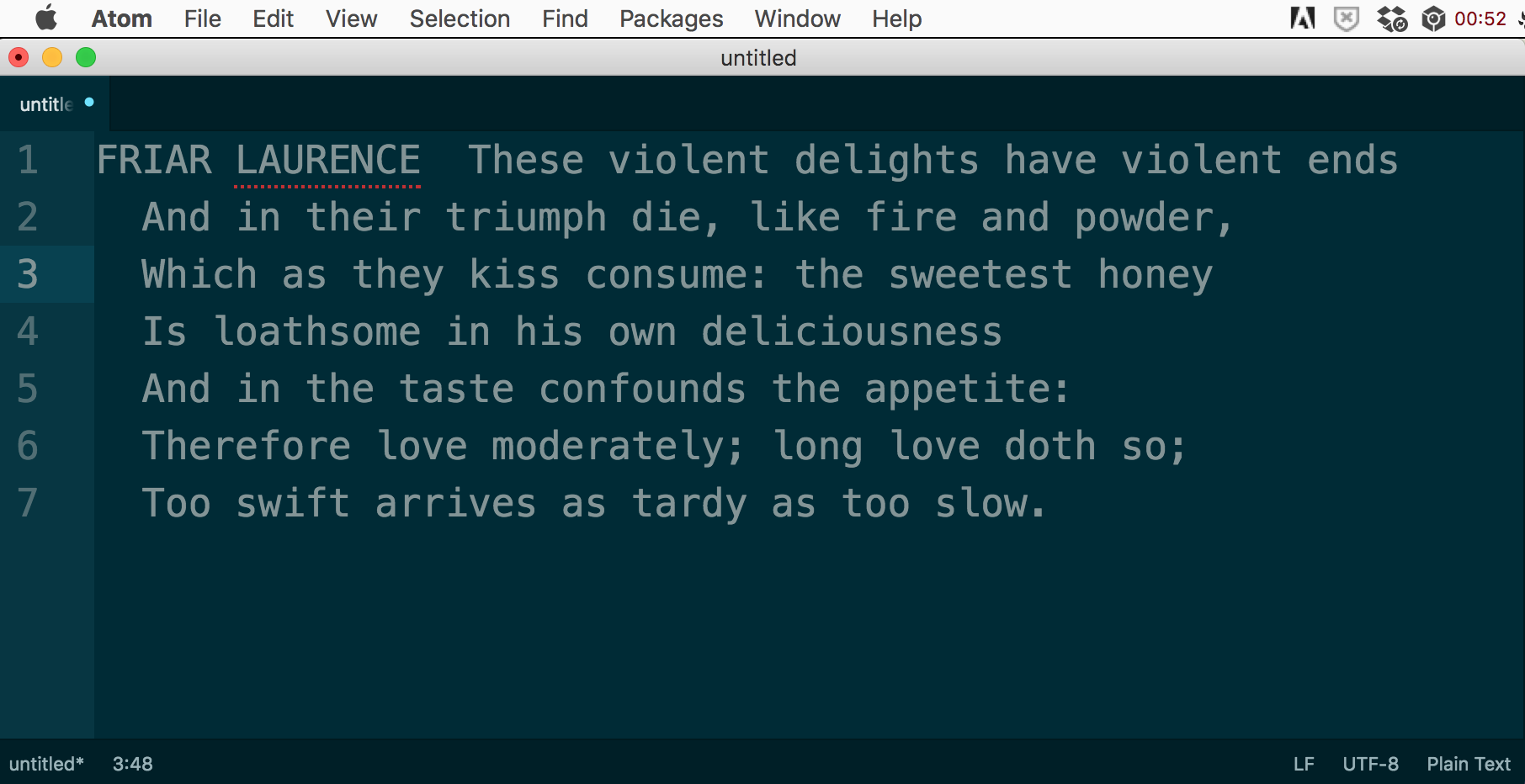
Find in Buffer (Command-F)¶
The keyboard shortcut is: Command-F
The menu is Find > Find in Buffer
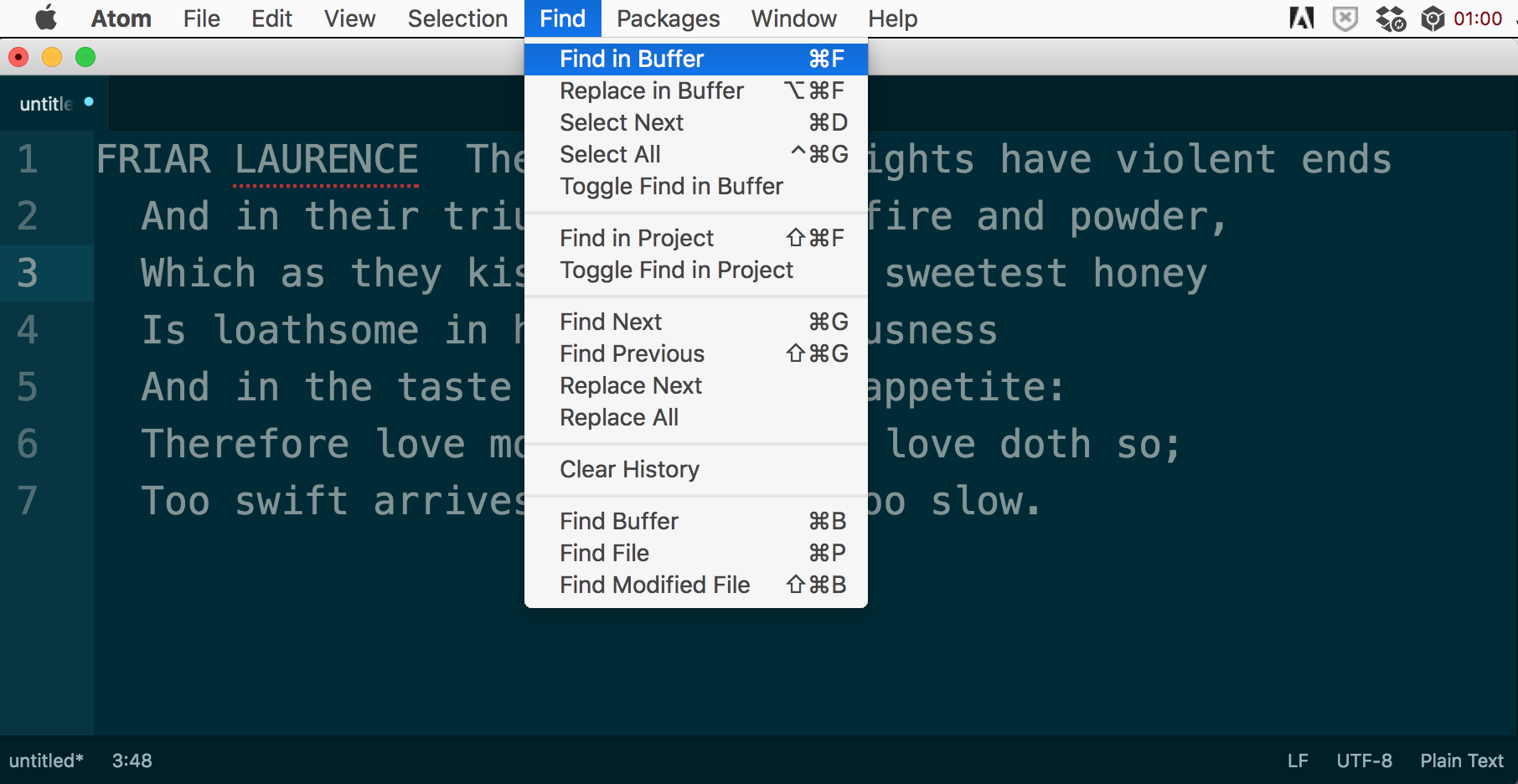
This opens a bottom panel:
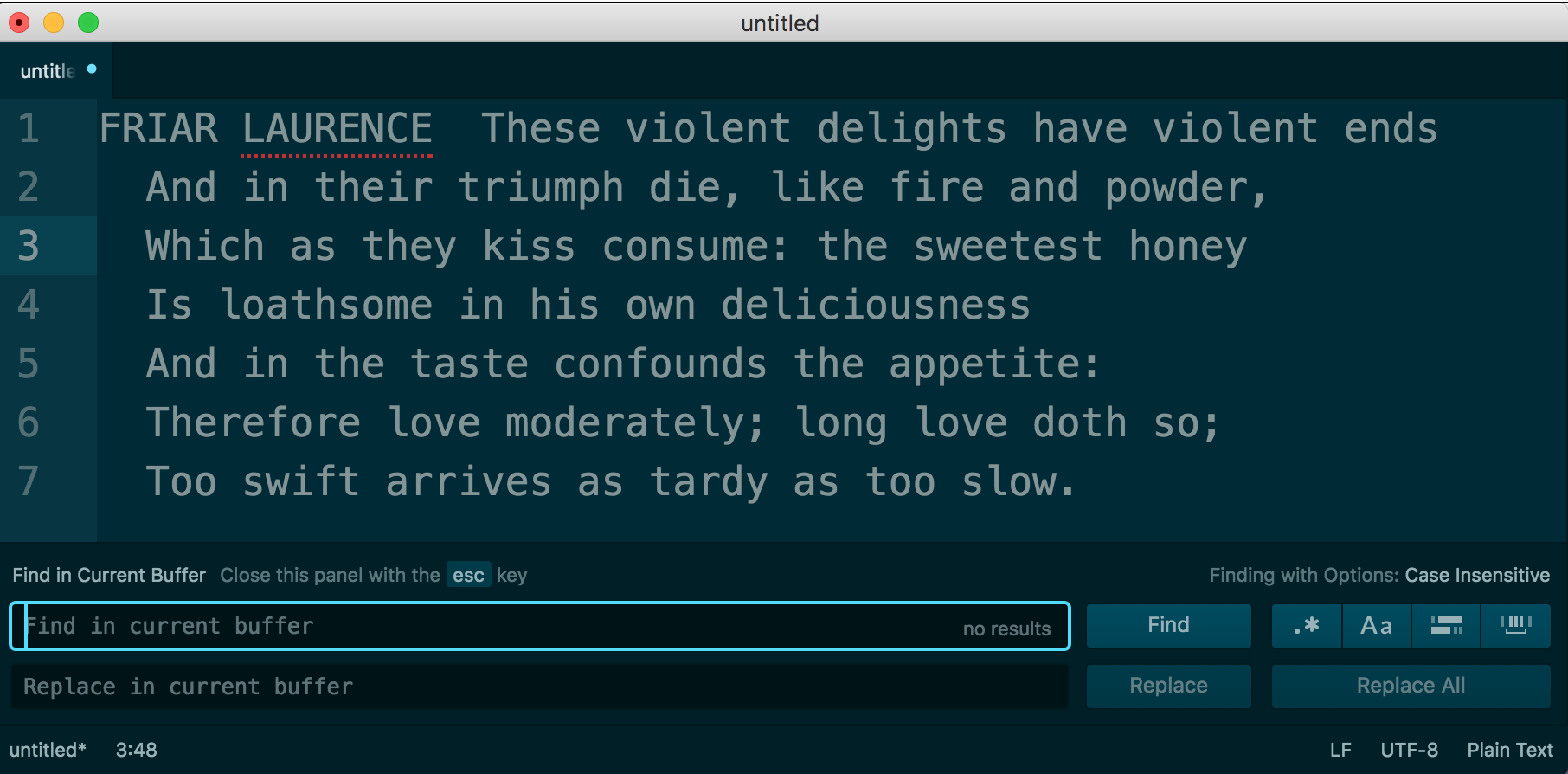
Type in a term to search for, such as the:
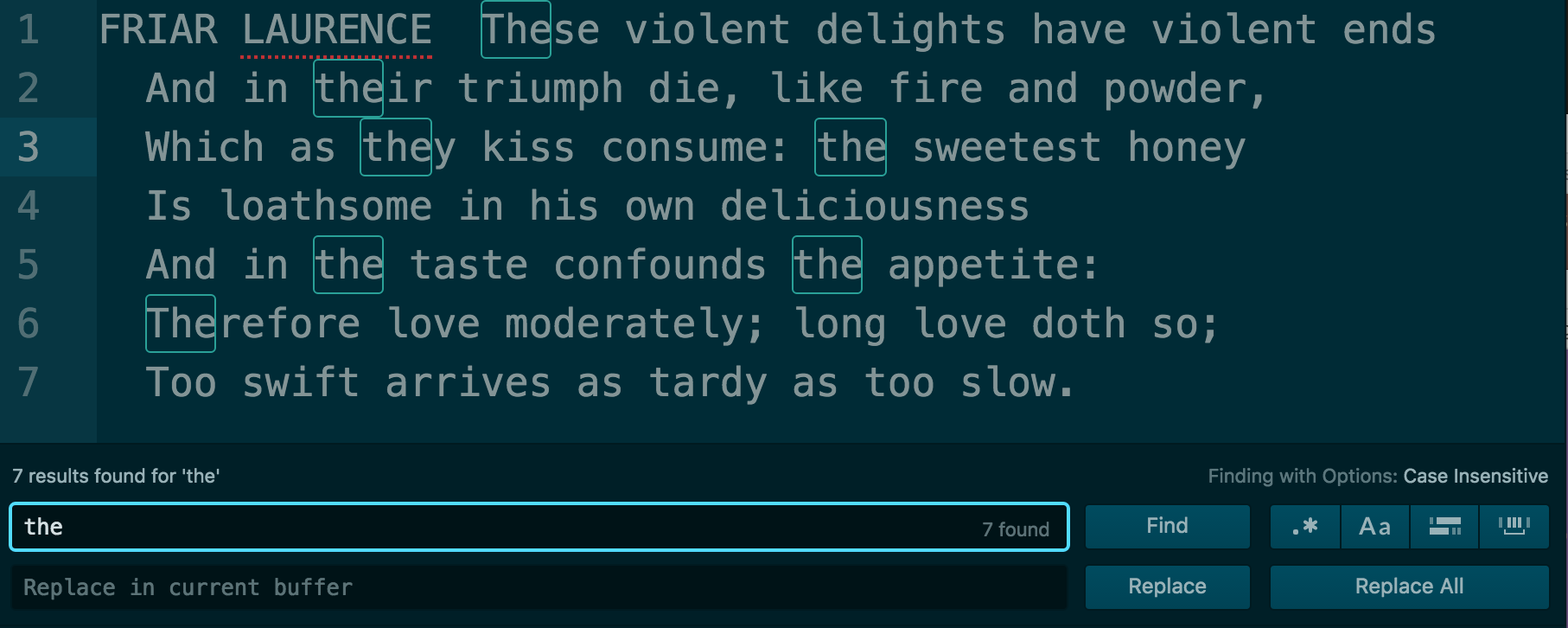
Enable regex mode¶
The button looks like this: .* labeled Use Regex.
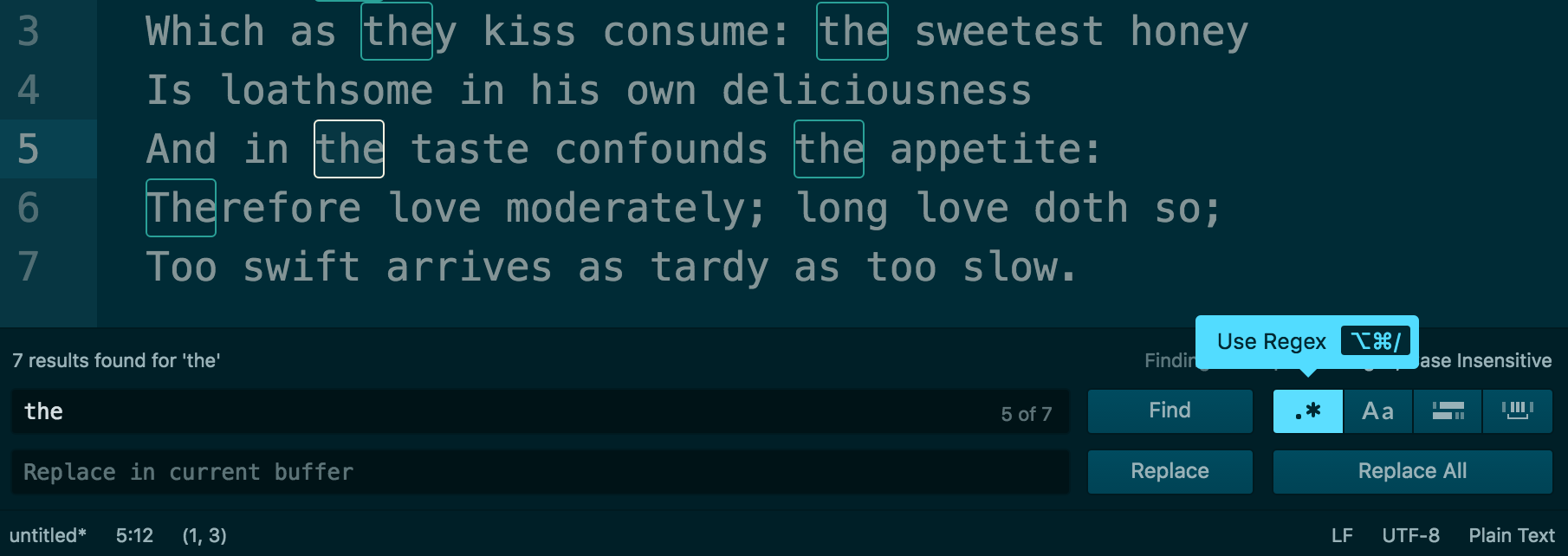
The keyboard shortcut is: Command-Alt-/ (only works if the Find panel is highlighted).
Notice the fine print in the top-right of the Find panel:
Finding with Options: Regex, Case Insensitive
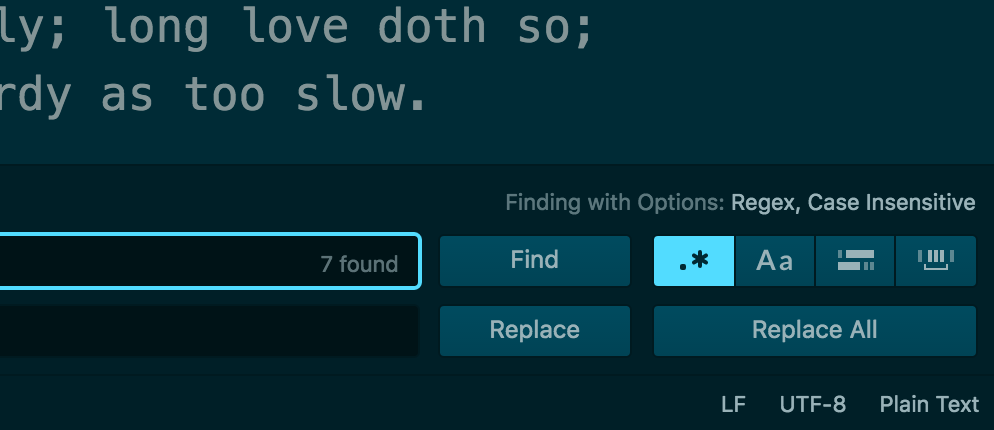
Now, let’s use a proper regular expression – instead of finding all instances of the, including “their” and “they”, let’s limit it to just “the”.
the\b
That b, i.e. backslash-b is a word boundary.
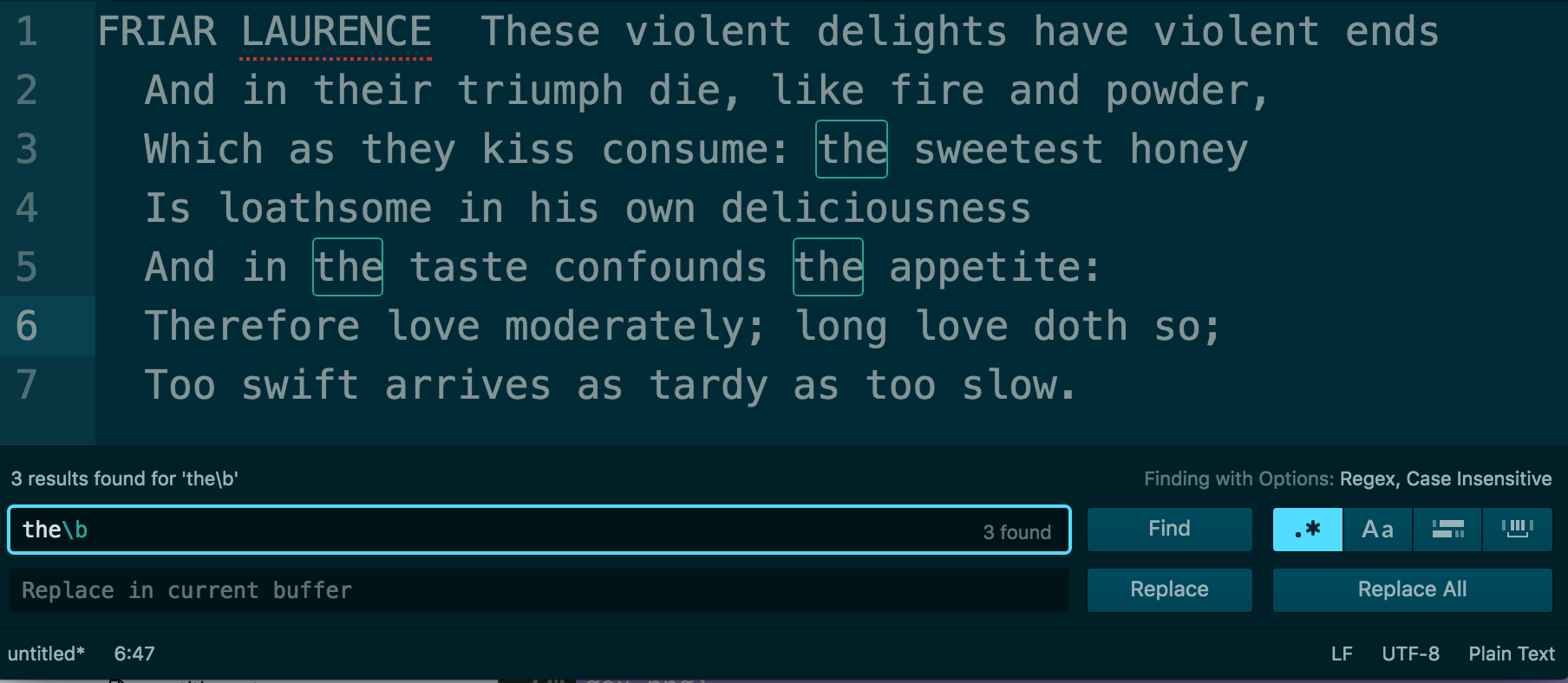
Replace in Buffer¶
Now let’s try replacing the patterns we’ve found. Here is the action item in the Find menu:
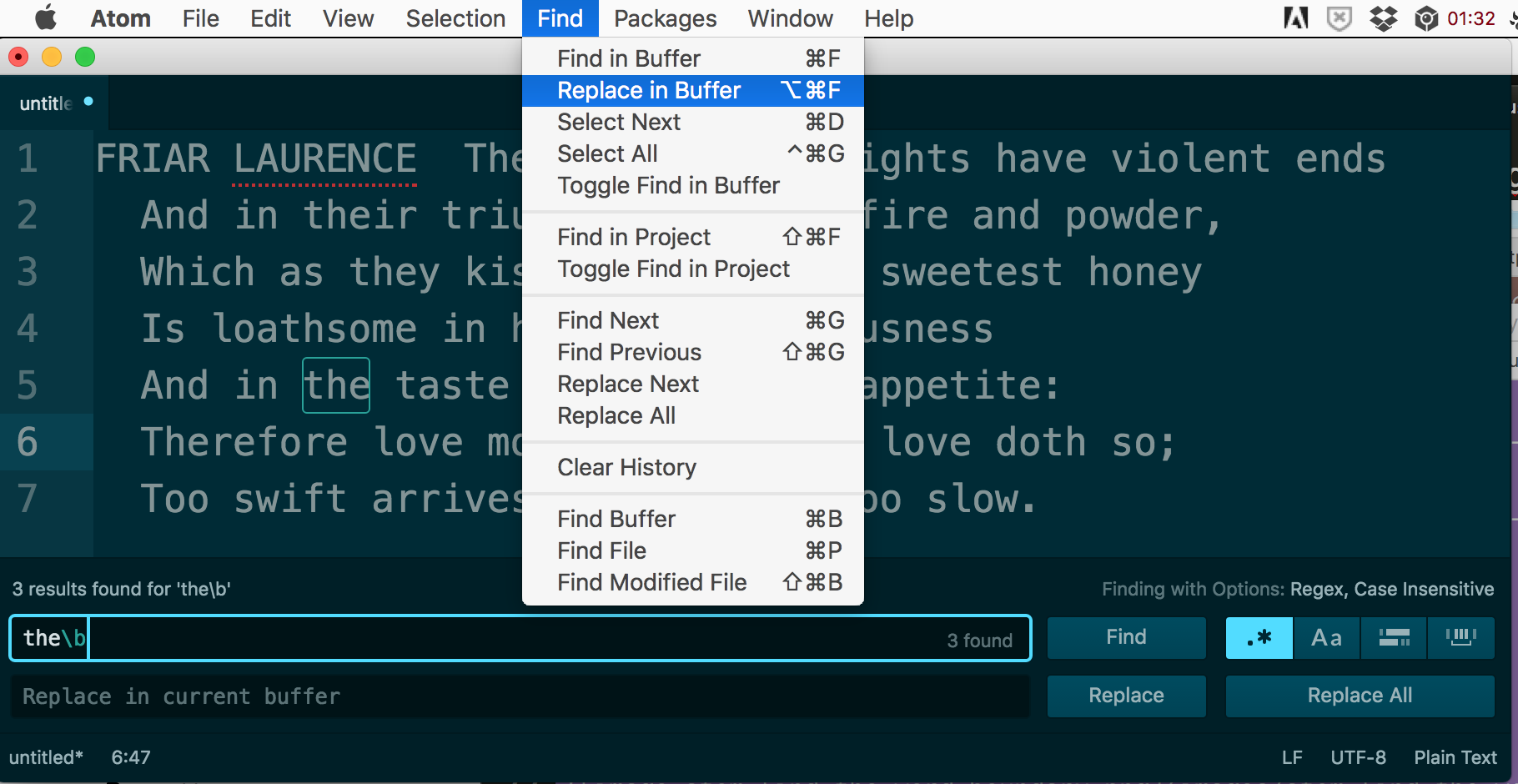
This is the keyboard shorcut: Command-Alt-F
But it seems the Replace field, i.e. Replace in current buffer, is already ready to go after opening up the Find buffer in the first place.
So you could just hit Command-F and then Tab. Or just click the Replace field.
Let’s replace the\b with thy – even though we found a regular expression, we can replace it with a literal pattern.
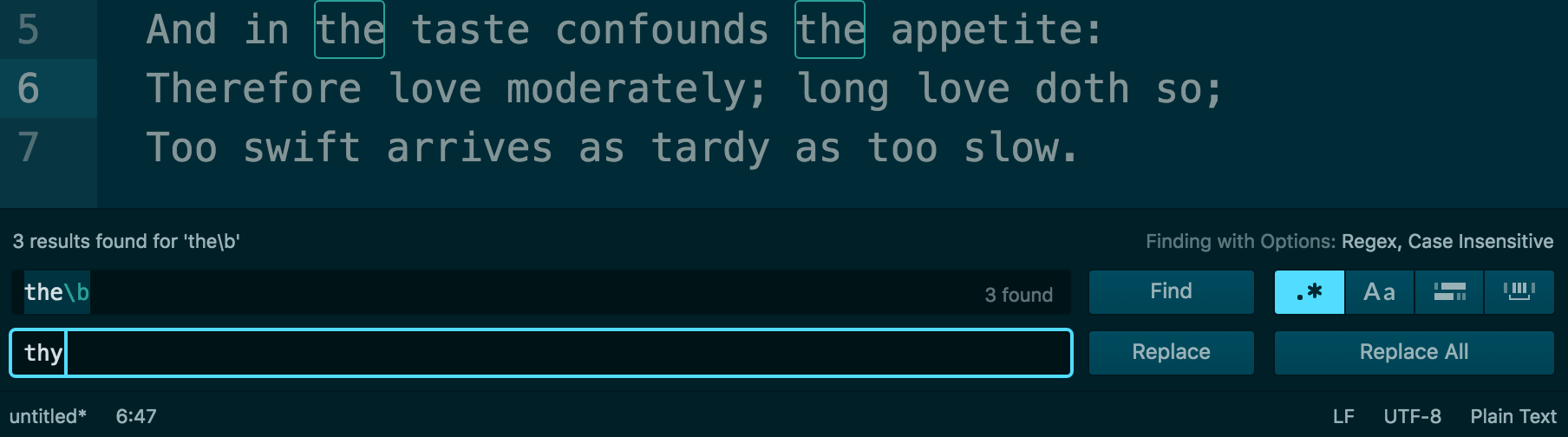
Capturing groups and Replace¶
Now we get to the fun part of regexes. I won’t review the concept or syntax of a capturing group – regular-expressions.info is the clear expert on that.
The relevant point for using regex+capturing groups in Atom is knowing how to refer to the captured group in the Replace field.
So let’s use an example: the pattern below matches and captures a 2-character-word followed by a 3-character-word.
This is the pattern:
\b(\w{2}) (\w{3})\b
Here is the result of the Find:
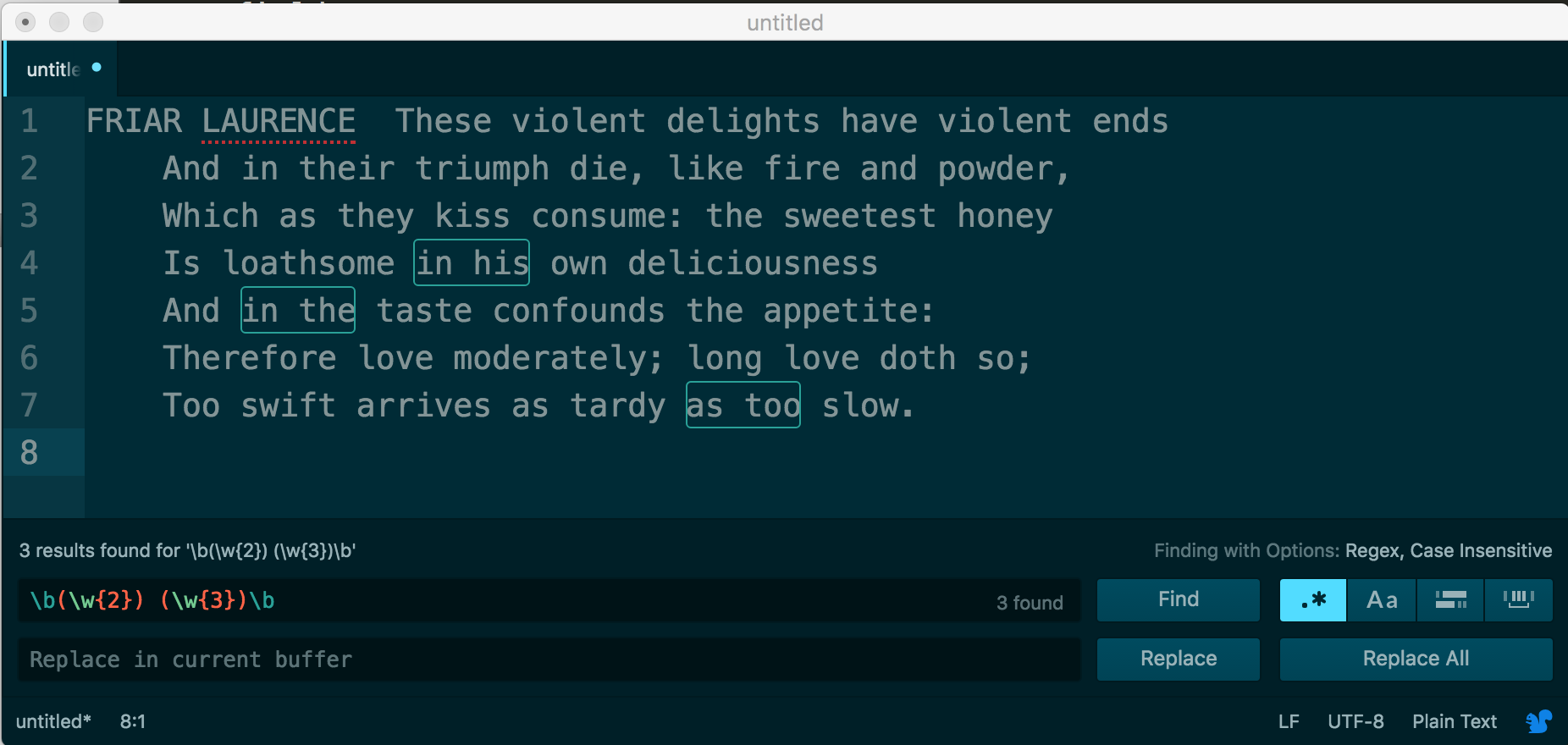
For the Replace action, let’s just switch the two captured groups around. Here’s the expression to use:
$2 $1
The result:
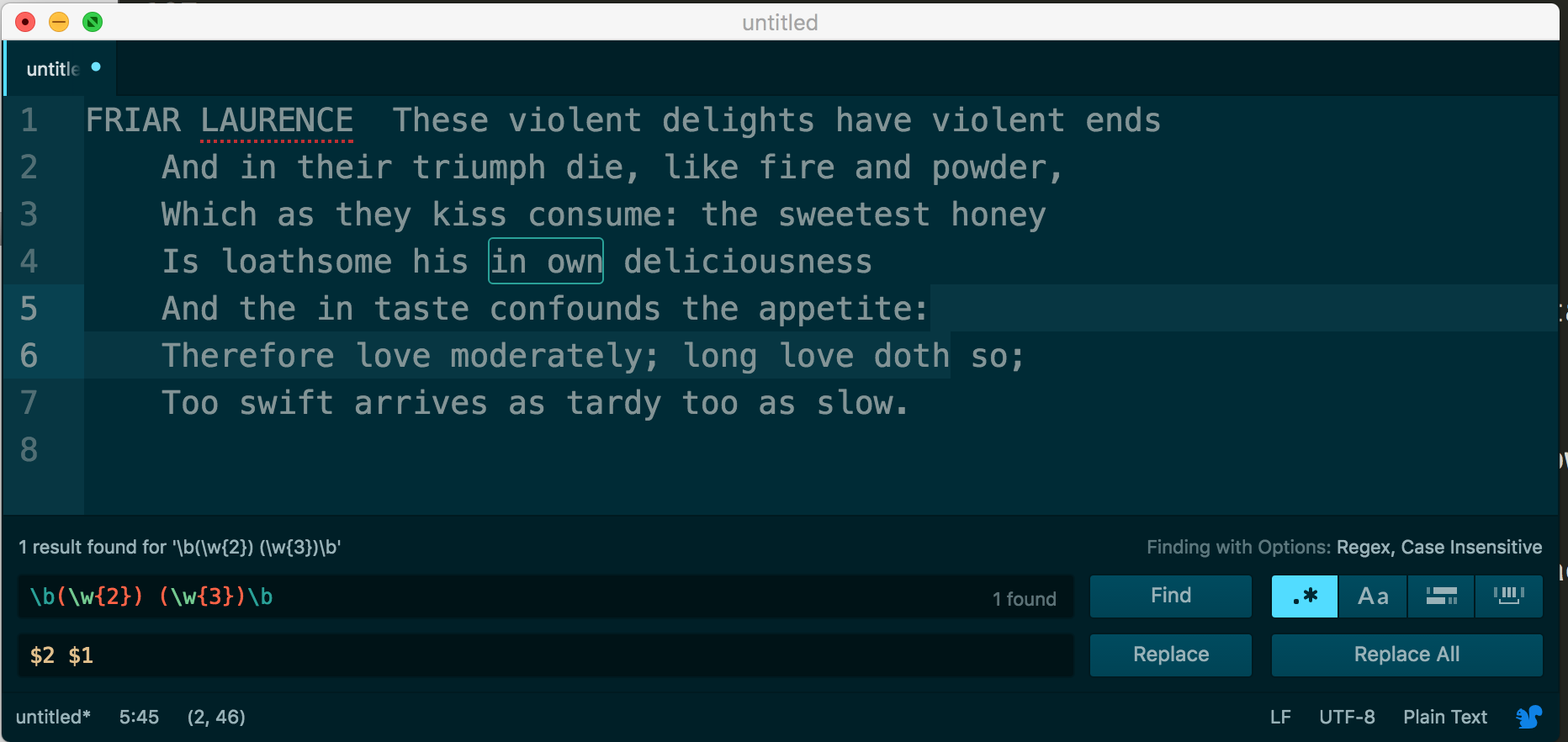
There’s not much else specific to Atom and regular expressions. And I believe once the regex option has been enabled, it’ll be enabled at startup. Now you just have to worry about`Atom’s extremely slow performance <https://github.com/atom/find-and-replace/issues/145>`...